How to Install scripts? (Click here)
If you like my work, please consider supporting it!
Cryptos https://cyber-sec0.github.io
https://www.patreon.com/hacker09
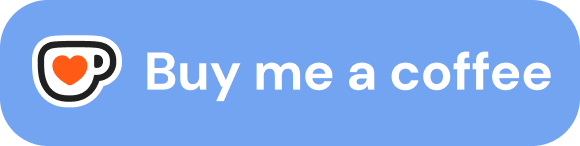

How it works
Click on the TamperMonkey icon and click on Save. This will display a list of all audio output devices currently connected and available to stream the audio output to. Write the number of the device you want the URL/Domain to always output the audio to, then click OK.
The extension finds HTML5 <audio/> and <video/> elements within the document tree and manipulates the sinkId in order
to switch to the preferred audio output device, which is perfect for websites like YouTube. It finds Audio and Video.
It's possible to store/remember a preferred audio output device per site/domain, the script's option panel.
Note that the Media Capture and Streams API requires media (microphone) permissions to be granted to every site with audio sinks that need to be manipulated, which – as a result – allows those sites to access your microphone. Hence the script only acquires permissions when the user actually picks a non-default device for a site and restores permissions when the user reverts back to using the default.
